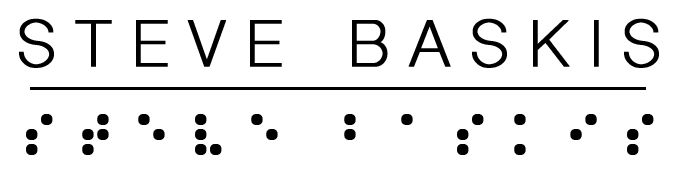How does a Blind/Visually Impaired person deal with physical mail?
A B360 Access Production.
When I lost my vision over 14 years ago there were many things that passed through my mind. One of those thought experiments was, how does the blind deal with physical mail? Reasonable question and thought right? Well The Veterans Administration Blind Rehab Center had me covered. The steps were simple, Open your mail with certain orientation considerations, scan the physical paper with some sort of scanner and then utilize optical character recognition (OCR) to read through the letter you received.
For me this process has really not changed over the years. There are a few other techniques and I am sure other blind individuals can speak of different methods, but I will explain my process below.
When the Postman opens my mailbox I receive a motion alert on my Apple devices. This could be my iPhone or my Apple Watch. The motion sensor for my mailbox was purchased from Amazon Ring. This tool that helps me identify when someone is opening my mailbox is very helpful in my mind, but not at all necessary.
Now that I know that mail was deposited in my mailbox, I go and retrieve it. I bring it into my home and arrange it on my kitchen island. Personally I think I can feel the difference of some junk mail, like advertisements for cable TV, credit cards or local business post cards. I am capable of differentiating the type of mail because some letters are glossy, some are oversized and many are post cards. Let me state that I am not always correct in my guesses, but I can generally filter out many letters that are spam.
Now that I have filtered out some mail that may be junk, I can use my iPhone and an application called Seeing AI to quickly read the first page of a letter. I do this by opening the letter with one thing in mind, identify the front side of the letter where the transparent window shows. This can easily be done by using your sense of touch to feel the letter. Once you know the orientation of the letter, you can open the letter and pull out its contents being mindful of the paper flap that was facing the transparent window. This is important because it is usually the front page of the letter.
I pull out the contents of the letter, unfolding the paper with the portion of paper that was facing the transparent window face up on my counter. Quickly taking my phone, which is running the App Seeing AI in a mode called: Short Text, I point it at my letter on the counter. Immediately, I hear my Apple screen reader VoiceOver read the letter aloud. I can almost always decide if the mail is important after a few sentences read back to me.
Now I could continue to read the letter in this way or switch to a different mode called: Document, to take a picture and scan the letter with more precision, but I do not do this. I continue to go through all of my mail, neatly organizing the good mail from the bad mail.
The good mail I will take over to my Epson scanner for precise scanning and OCR interpretation. My Epson scanner model name is: Epson ES-500WR. I simply load one letter into the Epson scanner and open an iPhone app called: Epson Document Scan that allows me to scan and name my documents into one PDF file. The cool thing about this scanner, is how it works with my iPhone and allows me to save the scanned images as PDF’s. I should note that this scanner is not a flatbed scanner, but a scanner you feed multiple sheets of paper into.
I save all my PDF’s into an organized folder system that I can easily reference using my iPhone and Mac computer. On both my iPhone and computer, I use OCR applications to read the PDF documents back to me, therefore allowing me to read through all my important mail. The two applications I use are: On my iPhone: OneStep Reader. For my Mac computer I use: ABBYY FineReader Pro.
Wow, that took a long time, ha ha. Even though it took some time to go through my mail, I was able to do it independently and fairly efficiently. I am very thankful for the technology that exists today, without it, I would be very reliant on my sighted counterparts to assist with this task.
Take a listen to this B360 Access Demo to hear a quick demonstration of me using my scanner and optical character recognition software:
https://baskis360.libsyn.com/how-does-the-blind-deal-with-physical-mail
If you have any questions, or just want to send a message, feel free to visit my Home page Baskis.com and fill out the contact message form. I will try to get back to you promptly.
Important Links to Applications and Technology:
OneStep Reader for iPhone:
https://apps.apple.com/us/app/onestep-reader/id849732663
ABBYY FineReader Pro:
https://www.abbyy.com/finereader-pro-mac-downloads/
Amazon Ring Mailbox sensor plus Bridge:
https://ring.com/products/ring-mailbox-sensor-ring-bridge-bundle
Epson Scanner:
https://epson.com/Support/Scanners/ES-Series/Epson-WorkForce-ES-500WR/s/SPT_B11B228201R
Epson Document Scan App for iPhone:
https://apps.apple.com/us/app/epson-documentscan/id796829552
Apple VoiceOver screen reader:
https://www.apple.com/accessibility/vision/
Seeing AI iPhone application:
https://apps.apple.com/us/app/seeing-ai/id999062298
#Baskis360 #B360Access #Accessibility #ScanningMail #AssistiveTechnology #LivingIndependent